X (formerly known as Twitter) remains among the widely used social media sites, offering the latest trending topics with live updates. In return for the many features offered, one feature in particular is called Twitter Advanced Search. It finds particular tweets, keeps track of brand mentions, monitors conversations, and allows for precise research. This guide will tell you how advanced Twitter search is applied for faster and smarter working.
Table of Contents
ToggleWhat is Twitter Advanced Search?
This is a powerful feature on X (rebranded from Twitter), helping users to come to refine and filter their searches toward more specific results. Unlike a basic search bar, you can narrow results by:
- Exact words or phrases
- Usernames (tweets from, to, or mentioning a specific account)
- Hashtags
- Date Ranges
- Tweet Engagement (minimum likes, replies, or retweets)
It is helpful for marketers, journalists, businesses who are looking to track and monitor brand mentions, or analyze events done in the past, or those simply wanting to explore past content.
How Can You Access Twitter Advanced Search?
To access the Twitter Advanced Search, follow the below written simple steps below:
- Go to X: For accessing advanced search on Twitter, the very first step is opening a web browser and navigating to X’s official website.
- Log in Account: Log in to your X account. If already logged in, then ignore this step.
- Enter a Search Term: Type your keyword or phrase into the search bar after clicking the search icon located on the left side of your screen. Hit enter after seeding your phrase.
- Click on ‘Advanced Search’: After the results, click on the three-dot option appearing on the top right corner next to the search bar and click on “Advanced search” from the dropdown.
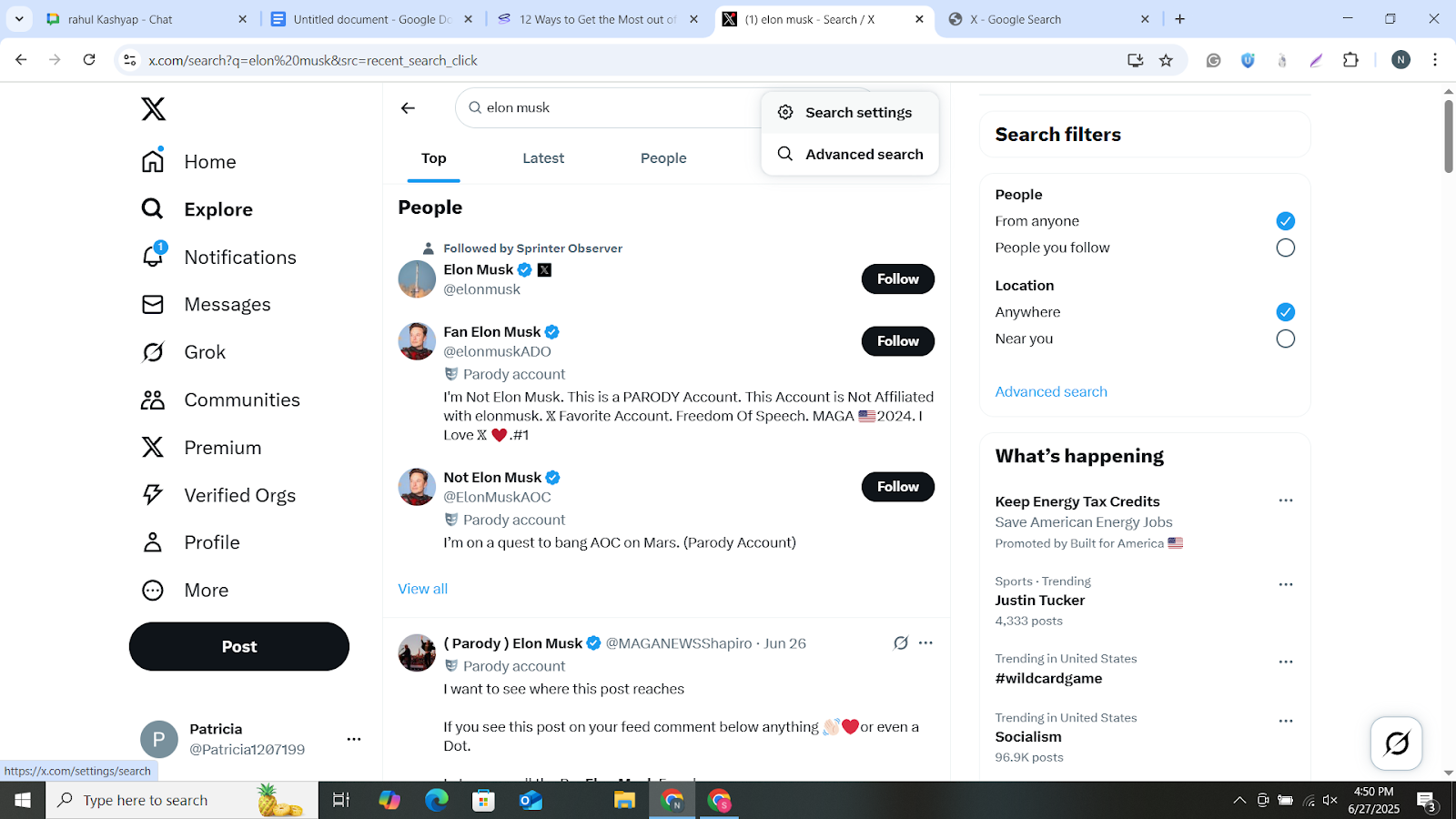
- Fill in the Search Fields: Fill in the fields to get your results by:
- Words or Phrases
- Specific Accounts
- Dates
- Engagement (likes, retweets, replies)
- Click Search: After entering your required details, click on the Search button to see filtered results based on your inputs/preferences.
This way, you will be able to access the advanced search Twitter feature.
How to Use Twitter Advanced Search on Mobile
You can use Twitter (X) Advanced Search on Mobile by manually entering search operators, as X’s mobile application does not offer an Advanced Search interface like the desktop version. Below, we have mentioned ways by which you can do it easily:
- Open the X App: Start by launching the X app on your device and make sure you are logged into your accoun
- Tap the Search Icon: Locate the magnifying glass at the bottom of the screen and tap on it to open.
- Enter Your Search Using Operators: Type your search query using Twitter advanced search operators directly into the search bar. For e.g:
- from:elonmusk — Tweets from a specific user
- “openai gpt” — Exact phrase search
- lang:en — Filter by language
- until:2024-12-31 since:2024-01-01 — Tweets between specific dates

- Press Enter or Search: Lastly, tap on the search button on your keyboard to get specific results.
- Use Filters (Optional): For more targeted results, use the filters located on the top, like “Top”, “Latest”, “People”, “Photos”, and “Videos”.
Note: If you want a simple interface like the desktop, then go to the browser version and follow the steps of the “How Can You Access Twitter Advanced Search?” section.
How to Use Twitter Advanced Search Like a Pro
You have come to know about Twitter Advance Search features. With it, you can get real-time insights, track mentions, and much more. Now, look at the mentioned points to understand how you can use Twitter search advanced for smarter research.
- Search by Keywords and Hashtags: You can search using specific keywords or trending hashtags. For example, if you write Elon Musk, then it will write tweets that are related to him. Mixing the hashtags like #Starlink will help you to find discussions around it that are linked with Elon Musk.
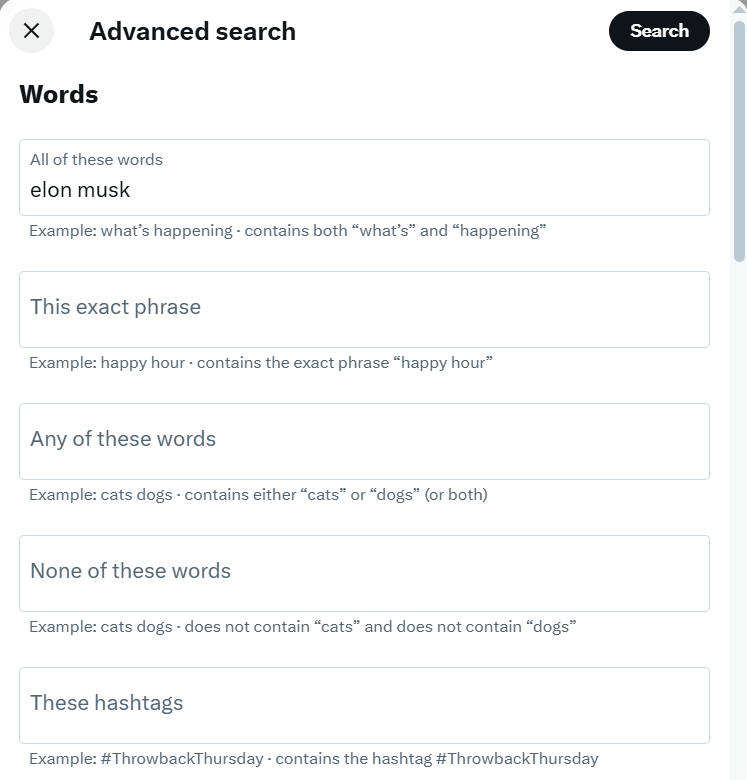
- Filter by Date: If you need tweets from a specific time frame, then the date filter will allow you to get tweets in the range you set. It is perfect for tracking campaign timelines, reviewing event progress, and much more.
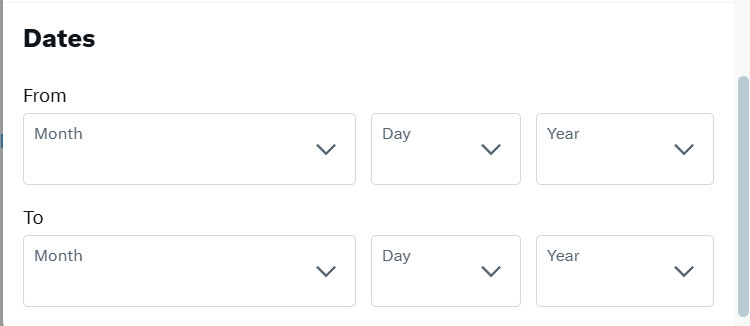
- Find Tweets from or to Specific Users: If you are looking for a post by a specific person or your favorite influencer, then the Advanced Search makes it easy. You can use it in this way:
- from:elonmusk to find tweets posted by Elon Musk.
- to:sundarpichai to find tweets directed at Sundar Pichai.
- @Google to see mentions of Google.
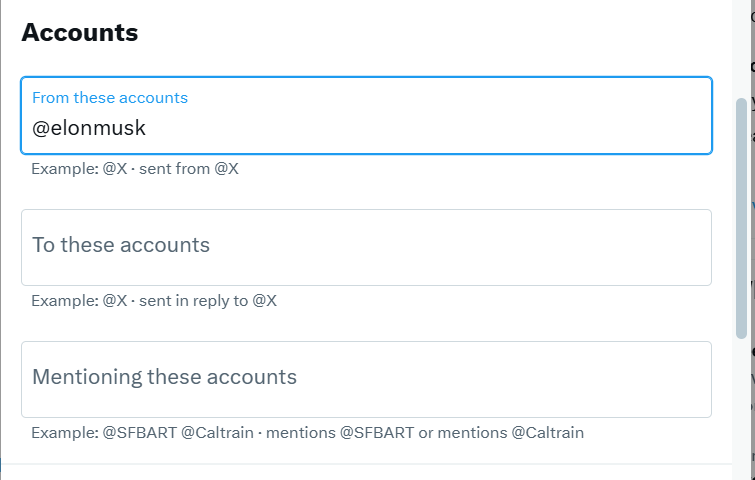
- Search by Location: Geographic filter is a powerful tool for local businesses or promoting events in specific cities. You can use location-based queries like “coffee shops near:”Seattle, WA” within:15mi” This query will show you tweets that have discussed coffee shops that are in a 15-mile radius of Seattle.
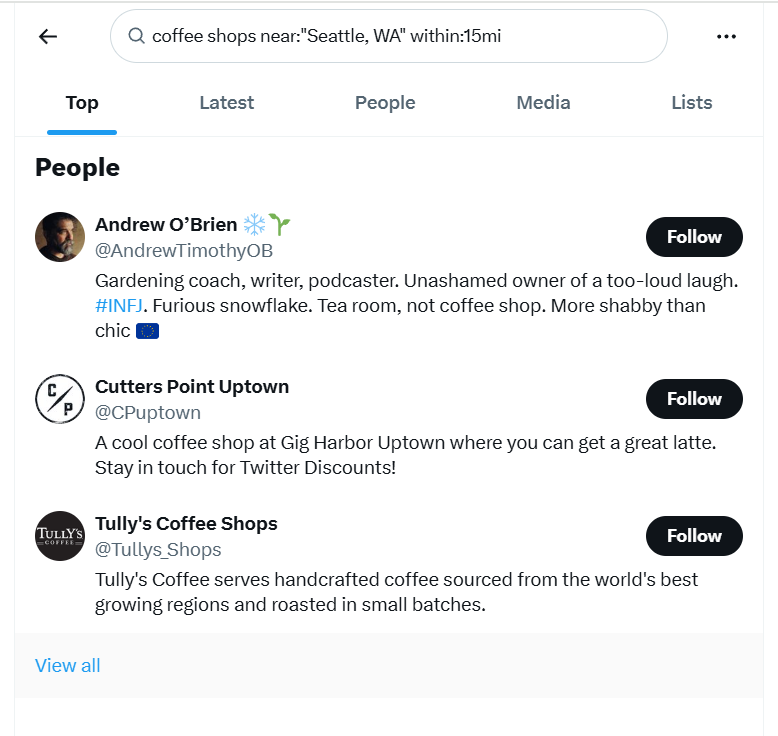
- Gauge Sentiment with Smart Queries: X itself does not have any sentiment analysis tool, but you can still analyze tone by our simple trick mentioned below:
- “brand name” :): This will show the positive tweets
- “brand name” :(: This will show the negative sentiment
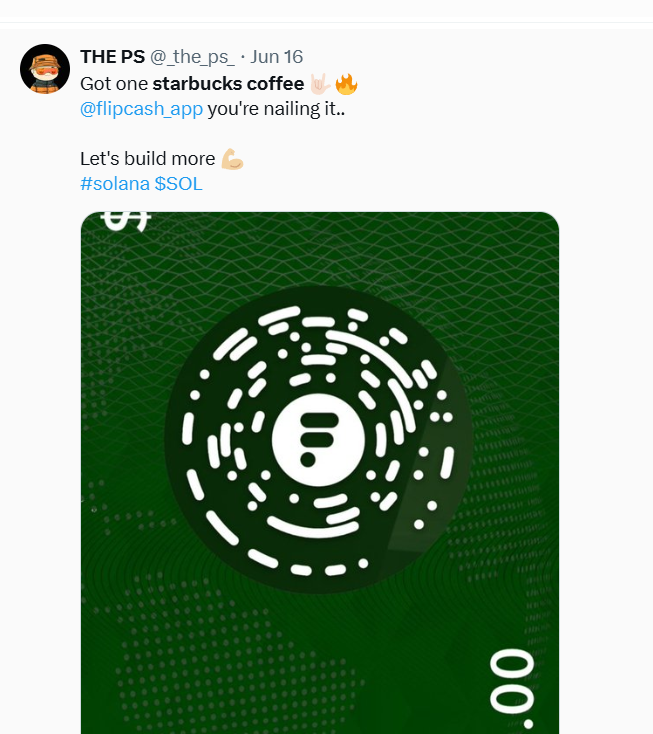
- Filter by Media Type or Engagement: If you want to see the tweets that have only videos, photos, and links then you can do this by using these filters:
- filter:media: It will show you tweets with images or video
- filter:links: It will show you results of tweets with URLs
- min_retweets:100: It will show you only tweets with 100+ retweets
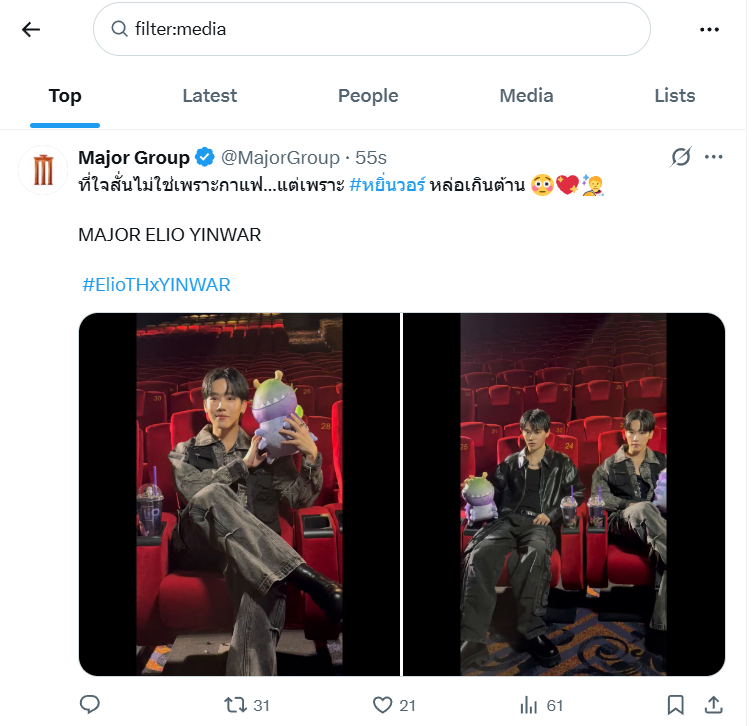
12 Smart Ways to Use Twitter Advanced Search
- Track Competitors: You can track your competitors to analyze their engagement, which will help you refine your strategy.
- Engage Your Audience: Engaging with your audience helps in higher positive results, so if you are running a business, any kind of channel, then be part of relevant conversations.
- Monitor Trends: Staying updated with trending hashtags and news helps in better reach.
- Get Content Ideas: Use popular discussions for your post to get more visibility.
- Manage Reputation: You should monitor your mentions and reply to them accordingly; this way, you can get a stronger reputation.
- Analyze Campaigns: Always analyze your campaigns to measure performance with Twitter advanced search.
- Know Your Audience: Always keep an eye on audience views, like what they say about your industry.
- Improve Support: If there is any product-related issue, then catch it up fast and solve it.
- Spot User Content: You can engage with loyal fans who post positive things about you with the filter “brand name” :).
- Track Mentions: Track your mentions to know what is there all about your brand.
- Set Alerts: You can also set alerts to get notified about important topics in real time.
- Find Influencers: For your niche, you can use keywords to get the key voice.
Conclusion
In conclusion, learning how to advance search on Twitter can increase the ability to track trends, monitor brand mentions, and connect with your audience. By using the advanced filters and their operators, you get more valuable insights that help you in making a more effective social media strategy.
Frequently Asked Questions
To advanced search on Twitter, you need to go to the desktop version, enter your search term, then you have to click on the three-dot menu, select “Advanced Search,” and click on it. You will get a field for specific search, fill and and click on the search button.
Yes, you can use Twitter Search on Mobile, but the way would be different from the desktop version. You need to manually use the search operators to get specific results.
Yes. Twitter Advanced Search is completely free to use and available for all users.
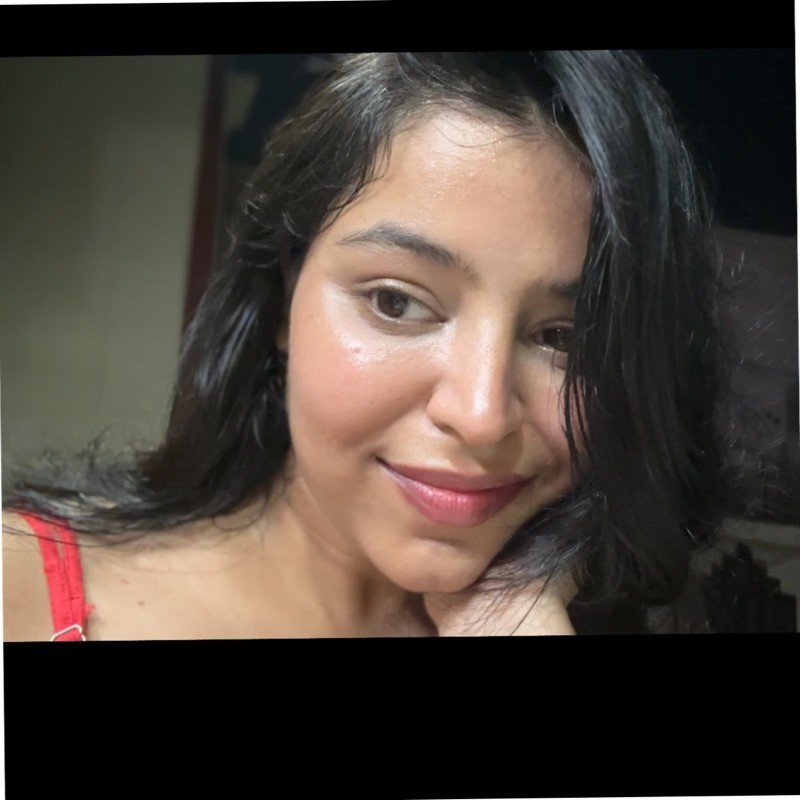
Adhya P. (She/Her) is an Influencer Marketing Executive and content writer at CreatorPunch with over 3 years of experience in digital marketing and campaign management. A Delhi University graduate, she is passionate about influencer marketing, content strategy, and helping brands build authentic connections through creative storytelling.
